|
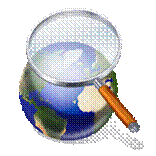 |
How to Search for Providers |
- To search for Providers, select the Advance Search link found on the navigation bar.
- You will view the following options after selecting the Advance Search link:
|
How to Search with Keywords |
 |
| |
|
|
|
|
|
|
|
|
- Type the Project Keyword in the text box. Keywords may include words that best describe the type of project, including services and areas identified in Category A and Category B.
- Next, select Search Entire Auctions (Projects) (or) Search Auction (Project) Titles Only in the Drop Down Box to begin your search.
|
 |
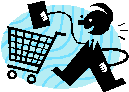
|
How to Search for a Specific Buyer |
| |
|
|
|
|
|
|
|
|
- To search for a Specific Buyer, enter the Exact Name or Partial Name of the buyer.
- To search with the Exact Name, type the Exact Name and check the Exact Name Check Box.
- To search with a Partial Name, type the Name and do not check the Exact Name Check Box.
- To continue your search, select one of the following four options from the Drop Down Box.
- All auction (project) types
- Find public auctions (projects)
- Find invite only auctions (projects)
- Find real time auctions (projects)

|
How to Search with Filters |
|
|
 |
| |
|
|
|
|
|
|
|
|
|
|
|
|
|
- This process helps you sort or filter projects by four specific options, as shown below:
- Show projects that use escrow
- Show projects with active public message boards.
- Show projects that allow under-age members to participate
- Only show projects with non-discussed budgets
- Select the appropriate option to begin your search.
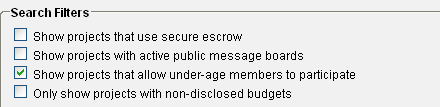
|
 |
How to Search by Category |
| |
|
|
|
|
|
|
|
|
|
|
|
|
- You may search for projects by ALL CATEGORIES or sort projects by selecting the specific options found in the List Box below.
- To include Subcategories with your search, use the Check Box below. If you do not know the exact category, please select the check box to include the Subcategories.
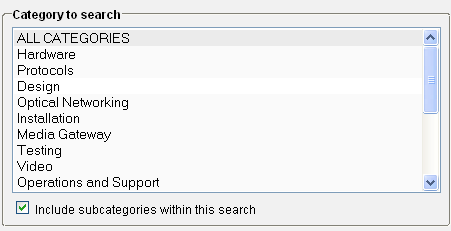
|
How to Search by Budget |
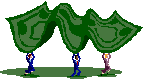 |
| |
|
|
|
|
|
You may search projects by selecting the amount of the project in the Drop Down Box shown below.

|
How to Search by Closing and Listed Date Ranges, Number of Bids |
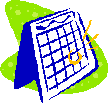 |
|
|
|
|
|
|
|
|
|
|
|
|
|
|
To sort projects by Closing Date or Listed Date Ranges or Number of Bids, you may use one of the Drop Down Boxes below:
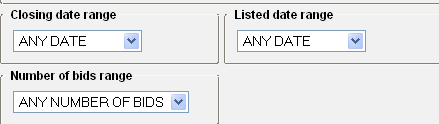
|
 |
How to Search Using
Filtering Options |
|
|
|
|
|
|
|
|
|
|
|
|
|
|
|
|
|
- To select projects by City, type the City Name in the Filter by City Text Box.
- To select projects State/Province, type the State/Province in the Filter by State/Province Text Box.
- To select projects by Zip/Postal Code, type the Zip/Postal Code in the Filter by Zip/Postal Code Text Box.
- To select projects by County, select the County in the Country Drop Down Box.
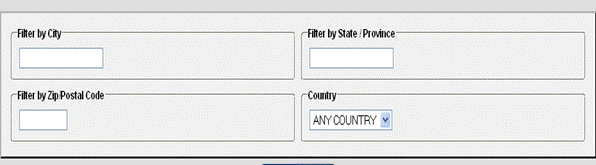
|
| |
|
|
|
|
|
|
|
|
|
|
|
|
|
- You may also use the Search Services function located ______________.??
- Please select this option for further functions.
|
|
|
|
|
|
|
|
|
|
|
|
|
|
|
How to Search Projects by
Category A and Category B |
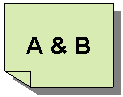 |
|
|
|
|
| |
|
|
|
|
|
|
|
|
|
|
- Select the desired option in Category A and Category B to search for projects by category.
- To include Subcategories with your search, click the Check Box as shown below.
|
|
|
|
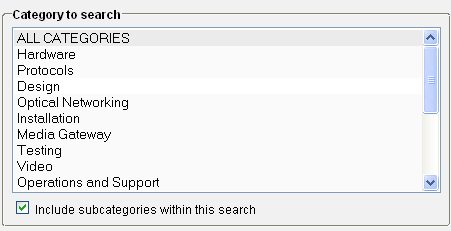
|
How to Search Projects by
Category A or Category B |
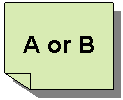 |
| |
|
|
|
|
|
|
|
- Select the desired option in Category A or Category B to search for projects and obtain an exact result.
- Next, select the desired Subcategory to narrow your search.
|
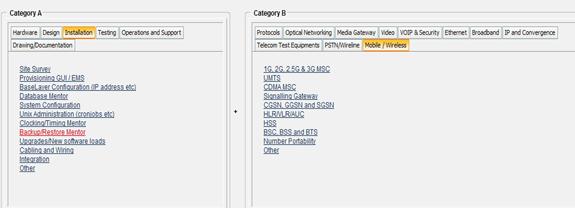 |
|
| |
|
|
|
|
|
|
|
|
|
|
|
|
|
How to Do a Quick Search |
|
|
|
|
|
|
|
|
|
|
|
|
|
|
|
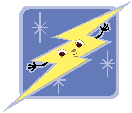 |
|
|
|
|
|
|
|
|
|
|
|
- To perform a Quick Search on TelecomMentor, select View Projects in the navigation bar.
- Select the desired option from any Category A or Category B from the Drop Down Box below.
|
|
|
|
|
|
|
|
|
|
|
|
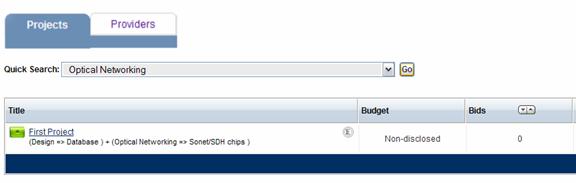 |
|
|
|
|
|
|
|
|
|
|
|
|
|
|
|
|
|